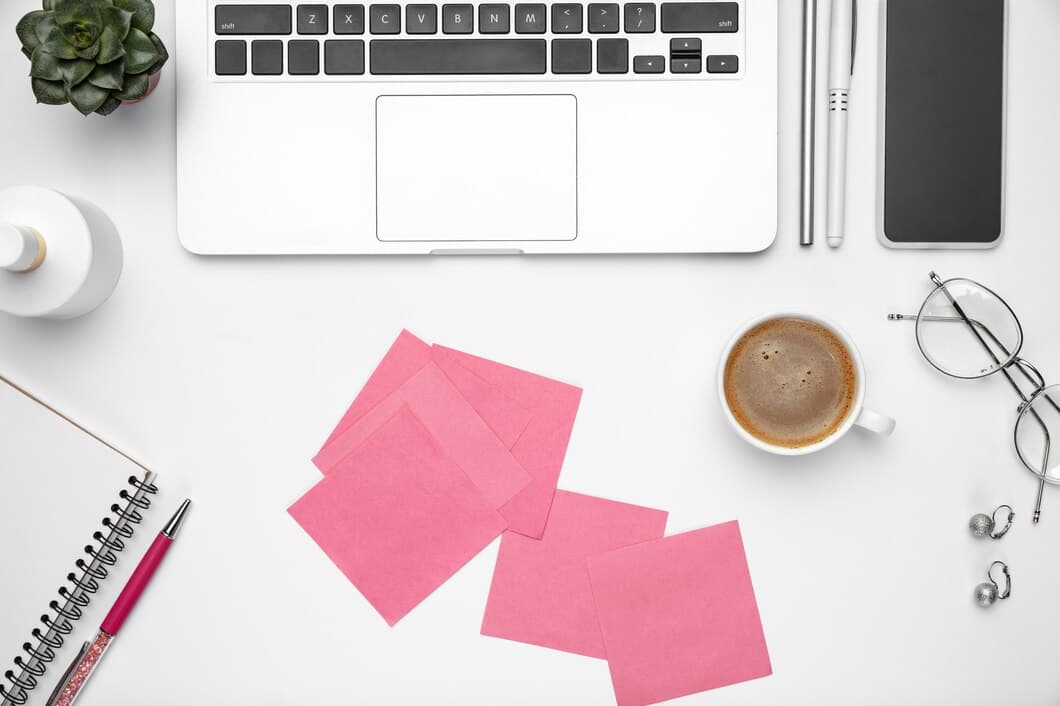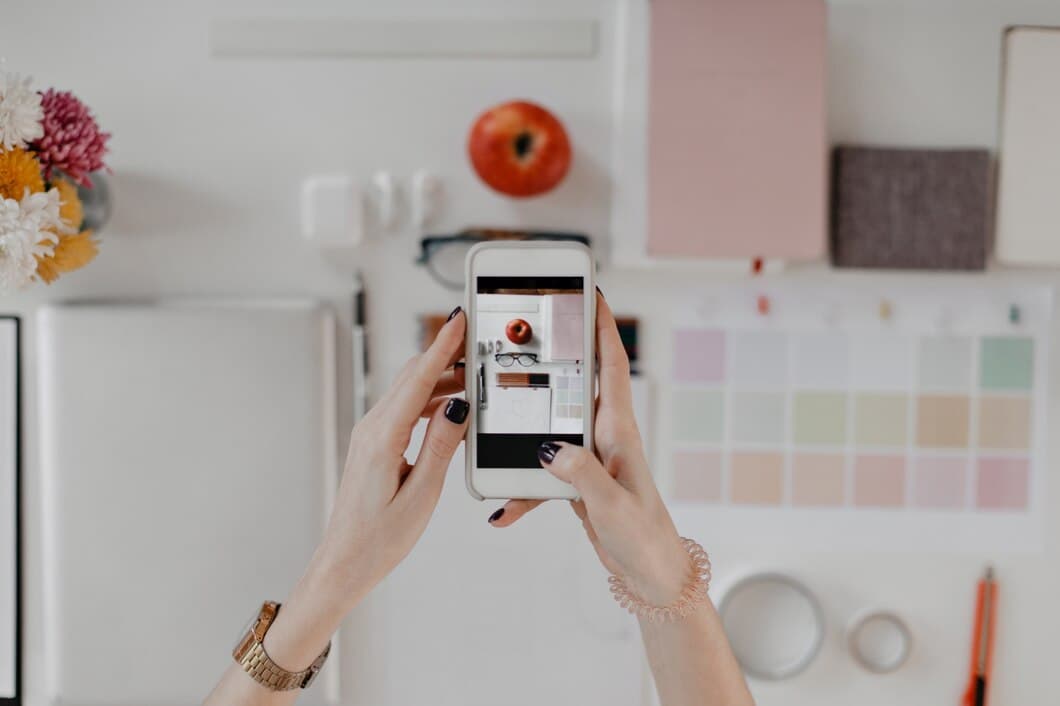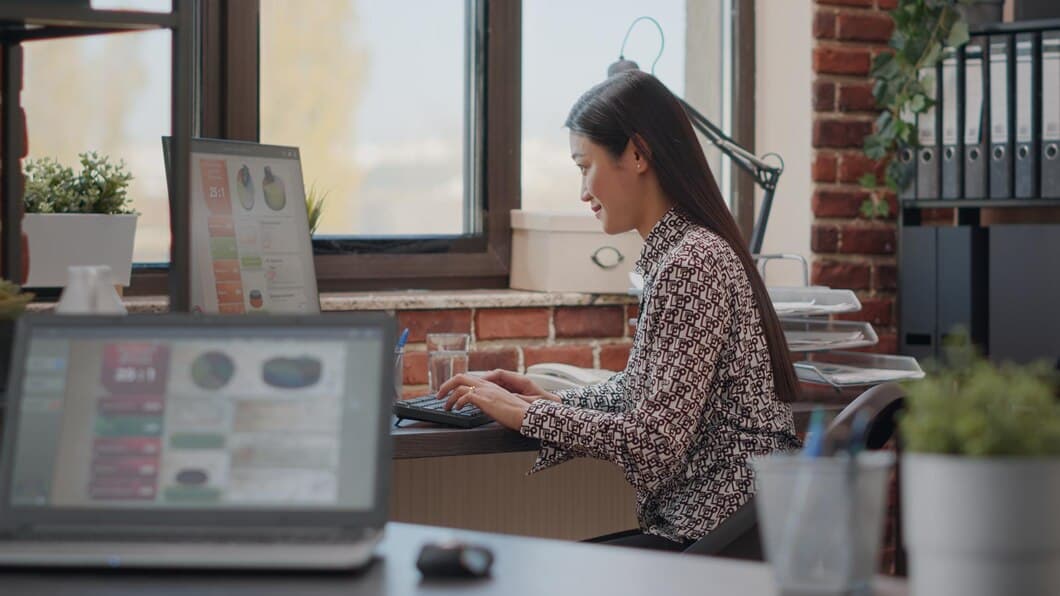How To Fix A Laptop Keyboard That Is Not Working After A Liquid Spill?


• Assess the damage
Before you put too much effort into repairing your laptop keyboard, it's important to first assess the damage. This will help you determine if it's worth fixing or if you need to buy a new keyboard. Start by checking for any visible damage, such as cracks or broken keys. If there's no visible damage, try pressing each key to see if it responds. If multiple keys aren't working, it's possible that the liquid has damaged the keyboard's circuitry.
If you're not sure if the keyboard is damaged, you can try connecting an external keyboard to your laptop. If the external keyboard works, then it's likely that the laptop's keyboard is damaged.
Once you've assessed the damage, you can decide whether to repair the keyboard or replace it. If you're comfortable working with electronics, you can try repairing the keyboard yourself. However, if you're not sure how to do it, it's best to take the laptop to a qualified repair technician.
• Gather materials
Before beginning the process of repairing your laptop keyboard, it is important to gather all the necessary materials. These materials may include a screwdriver, a small brush, rubbing alcohol, and a microfiber cloth. Having all of these materials on hand will help to ensure that the repair process goes smoothly.
The screwdriver will be used to remove the screws that hold the keyboard in place. The small brush will be used to clean the keyboard keys and the area around them. Rubbing alcohol can be used to disinfect the keyboard and remove any remaining liquid. A microfiber cloth will be used to wipe down the keyboard and remove any excess moisture.
Once you have gathered all of the necessary materials, you can begin the process of repairing your laptop keyboard.
• Remove excess liquid
First, remove any excess liquid from the keyboard. Use a clean cloth or paper towels to blot up as much liquid as possible. Do not rub, as this could damage the keyboard.
Next, turn the laptop upside down and shake it gently to remove any remaining liquid. You can also use a vacuum cleaner to suck up any liquid that may be trapped in the keyboard.
Finally, let the keyboard dry completely before using it again. Place it in a warm, dry place for at least 24 hours. Do not use a hair dryer or other heat source to dry the keyboard, as this could damage it.
• Dry the keyboard
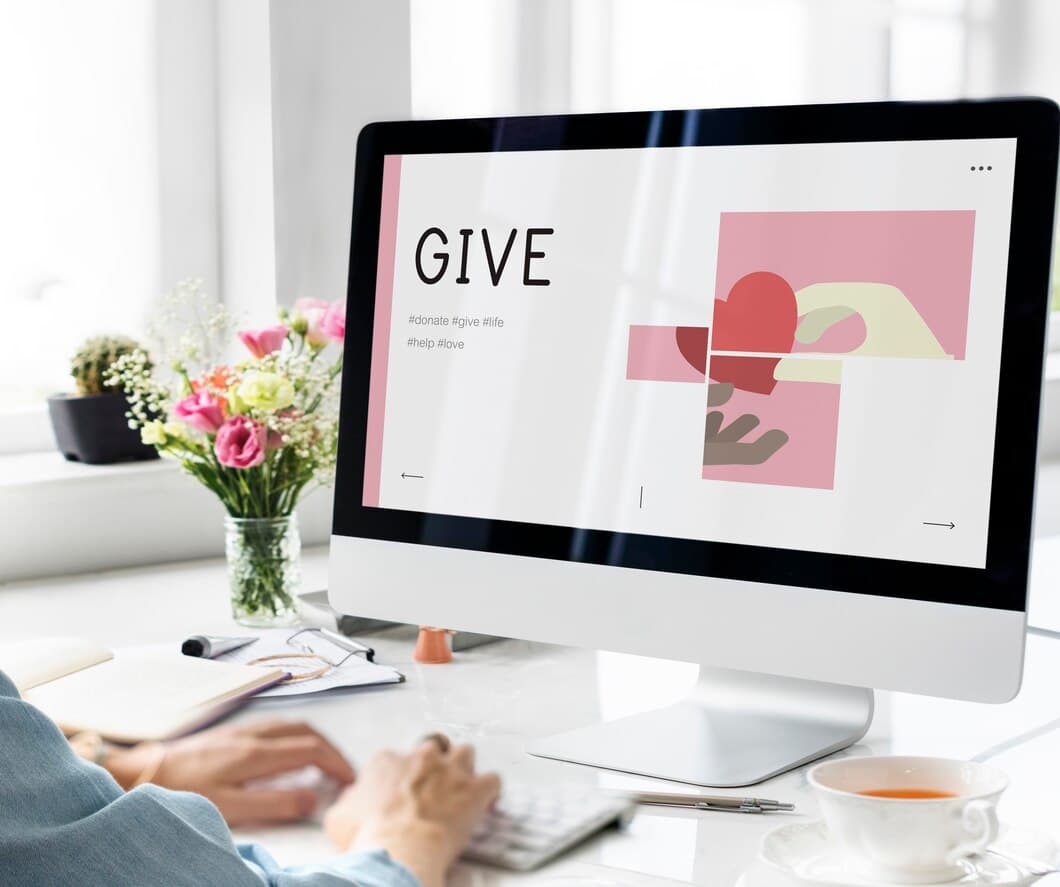
After a liquid spill, it's crucial to dry the keyboard thoroughly to prevent further damage. Unplug the laptop and turn it upside down to drain any excess liquid. Use a clean, absorbent cloth to wipe away any visible liquid from the keyboard surface. If possible, remove the keys and clean them individually with a soft brush or cotton swab dipped in isopropyl alcohol. Allow the keyboard to air dry for several hours or overnight in a warm, dry place. Do not use a hair dryer or other heat sources, as this can damage the keyboard.
Once the keyboard is completely dry, reconnect the laptop and test it. If the keyboard is still not working, there may be more serious damage that requires professional repair. In this case, it's best to contact a qualified technician for assistance.
• Clean the keyboard
To clean your keyboard, you'll need to remove the keys. On most laptops, you can do this by gently prying them off with a flat-head screwdriver or a plastic spudger. Once the keys are removed, you can clean them with a soft cloth dampened with isopropyl alcohol. Be sure to dry the keys completely before reassembling the keyboard.
If the spill was particularly bad, you may need to clean the keyboard more thoroughly. To do this, you can use a soft-bristled brush to remove any debris from the keys and the keyboard tray. You can also use a cotton swab dipped in isopropyl alcohol to clean the contacts on the keyboard.
Once you've cleaned the keyboard, allow it to dry completely before reassembling it and testing it out. If the keyboard is still not working, you may need to replace it.
• Test the keyboard
Once the keyboard has dried out, it is time to test if it is working correctly. To do this, simply type a few words into a text document or online text editor. If the keys are working properly, the letters will appear on the screen as you type them. If some keys are not working, you can try cleaning them with a cotton swab dipped in rubbing alcohol. Be sure to let the keyboard dry completely before testing it again.
If the keys are still not working, you may need to replace the keyboard. This is a relatively simple process that can be done at home with a few basic tools. Once the old keyboard is removed, simply connect the new keyboard to the computer and test it out. If the new keyboard is working properly, you can then dispose of the old keyboard.
By following these steps, you can easily fix a laptop keyboard that is not working after a liquid spill. With a little patience and care, you can get your keyboard working like new again.
• Troubleshooting additional issues
• Troubleshooting additional issues
In the event that your keyboard is still malfunctioning after following the aforementioned steps, there are a few additional troubleshooting measures you can attempt.
First, try restarting your laptop. This can often resolve minor software glitches that may be interfering with your keyboard's functionality. If restarting your laptop does not resolve the issue, you can try updating your keyboard drivers.
To update your keyboard drivers, open the Device Manager on your computer, locate your keyboard in the list of devices, and then right-click on it and select "Update driver." If there is an update available, Windows will install it for you. Once the update is installed, restart your laptop and see if your keyboard is working properly.
• Reassemble the laptop
Once the keyboard has dried completely, it's time to reassemble the laptop. This process is typically the reverse of the disassembly process. First, align the keyboard with the laptop's frame and gently press it into place. Make sure that all the screws are tightened securely, but avoid overtightening them.
Next, connect the keyboard's ribbon cable to the motherboard. The ribbon cable is usually a thin, flat cable with a connector on one end. Insert the connector into the socket on the motherboard and make sure it's properly seated.
Finally, replace the bottom cover of the laptop and secure it with the screws. Turn on the laptop to test the keyboard. If the keyboard is working properly, you have successfully fixed it.
Congratulations! You have now successfully fixed your laptop keyboard. If you have any further questions, please don't hesitate to ask.
• Professional repair
Most of the time, DIY solutions aren't going to be effective enough to get your laptop keyboard working again. The best option is to get professional repair. A professional repair technician will have the tools and expertise to diagnose the problem with your keyboard and get it fixed quickly and efficiently. Professional repair services can also provide you with a warranty for their work. This means that if your keyboard starts malfunctioning again after the repair, you can get it fixed again for free.
It's important to note that not all computer repair technicians are qualified to fix a laptop keyboard. Make sure to do your research before hiring a technician. Read reviews and ask for recommendations from friends or family.
• Prevention tips
Prevention is always better than cure. Follow these simple tips to prevent liquid spills from damaging your laptop keyboard:
• Keep your drinks and liquids away from your laptop.
• If you do spill liquid on your laptop, act quickly to clean it up. Turn off your laptop and unplug it from the power outlet. Use a clean, dry cloth to soak up as much of the liquid as possible. Then, turn your laptop upside down to allow any remaining liquid to drain out.
Frequently Asked Questions
What should I do if I spill liquid on my laptop keyboard?
The first step is to power down your laptop. Immediately disconnect the power cord and remove the battery if possible. Then, turn the laptop upside down to drain any remaining liquid, and blot gently with a clean, dry cloth to soak up as much liquid as possible.
How can I clean my laptop keyboard after a liquid spill?
Once the liquid has been drained, you can start cleaning the keyboard. Remove any loose dirt or debris with a soft brush or a cotton swab. If the liquid was sticky or sugary, you may need to use a mild cleaning solution, such as rubbing alcohol or a mixture of water and vinegar.
How can I dry my laptop keyboard after a liquid spill?
Once the keyboard has been cleaned, you need to dry it thoroughly. Place the laptop in a well-ventilated area and allow it to air dry for several hours or overnight. You can also use a fan or hair dryer to speed up the drying process, but be sure to keep the heat on low to avoid damaging the keyboard.
What if my laptop keyboard is still not working after cleaning and drying it?
If your laptop keyboard is still not working after cleaning and drying it, you may need to take it to a qualified technician. The technician can diagnose the problem and repair or replace the keyboard as necessary.
Conclusion
If the problem persists, you may need to take your laptop to a qualified repair technician. However, if you are comfortable working on your own electronics, you can try replacing the keyboard yourself. This is a relatively simple repair, but it is important to follow the instructions carefully to avoid damaging your laptop.
Once you have replaced the keyboard, test it to make sure it is working properly. If it is not, you may need to troubleshoot the problem further. This could involve checking the connection between the keyboard and the motherboard, or replacing the motherboard itself. However, if the keyboard is working properly, you can enjoy using your laptop again without having to worry about the keys not working.