How To Clean A Gaming Keyboard With RGB Lighting?

Gaming keyboards with RGB lighting are beautiful and stylish, but they can quickly become dirty and dusty. Cleaning your keyboard is important to keep it functioning properly and looking its best. In this article, we'll show you how to clean a gaming keyboard with RGB lighting without damaging the sensitive circuitry. We'll provide step-by-step instructions for both dry and wet cleaning methods, so you can choose the one that's right for you.
Before you start cleaning your keyboard, it's important to gather the right supplies. You'll need a soft cloth or brush, a vacuum cleaner, and some rubbing alcohol or electronics cleaner. If you're using a wet cleaning method, you'll also need a bowl of warm water and a mild dish soap. Once you have your supplies gathered, you're ready to start cleaning your keyboard.
Remove all keycaps
Next, remove all keycaps from your keyboard. This may seem like a daunting task, but it's actually quite easy. Simply use your fingers or a keycap puller to gently pry the keycaps off of the switches. Be careful not to damage the switches or the keycaps themselves.
Once all of the keycaps have been removed, you can begin cleaning the keyboard itself. Use a soft cloth or brush to remove any dust or debris. If there is any stubborn grime, you can use a mild cleaning solution and a cotton swab to gently clean the affected areas.
Clean the keycaps
The keycaps are the most exposed part of your gaming keyboard, so they're likely to get the dirtiest. To clean them, you'll need to remove them from the keyboard. Most keycaps can be removed by simply pulling them off, but some may require a keycap puller. Once the keycaps are removed, you can wash them in warm, soapy water. Be sure to rinse them thoroughly and dry them completely before putting them back on the keyboard.
If your keycaps are particularly dirty, you may need to use a stronger cleaning solution. A mixture of equal parts water and white vinegar is a good option. Be sure to test the solution on a small area of the keycap first to make sure it doesn't damage the finish.
Clean the keyboard base
RGB gaming keyboards often collect dust and debris in their base, which can affect their performance. To clean the base of your keyboard, first unplug it from your computer. Then, use a soft cloth or brush to remove any loose dirt or debris from the base. If there is any stubborn dirt or grime, you can use a damp cloth with a mild cleaning solution to wipe it away. Be sure to dry the base thoroughly with a clean cloth before plugging the keyboard back in.
You can also use compressed air to clean the base of your keyboard. This is a good option if you want to avoid using any liquids. To use compressed air, simply hold the can upside down and spray the air into the base of the keyboard. Be sure to hold the can upright so that the liquid propellant does not come out. Use the compressed air to blow away any loose dirt or debris from the base of the keyboard.
If you have a particularly dirty keyboard, you may need to remove the keycaps to clean the base. To do this, simply pull the keycaps off of the keyboard. Be careful not to damage the keycaps or the keyboard when you are doing this. Once the keycaps are removed, you can use a soft cloth or brush to remove any loose dirt or debris from the base of the keyboard.
Once you have cleaned the base of your keyboard, be sure to dry it thoroughly with a clean cloth before plugging the keyboard back in. You should also clean the keycaps and the rest of the keyboard to keep it in good condition.
Dry the keyboard
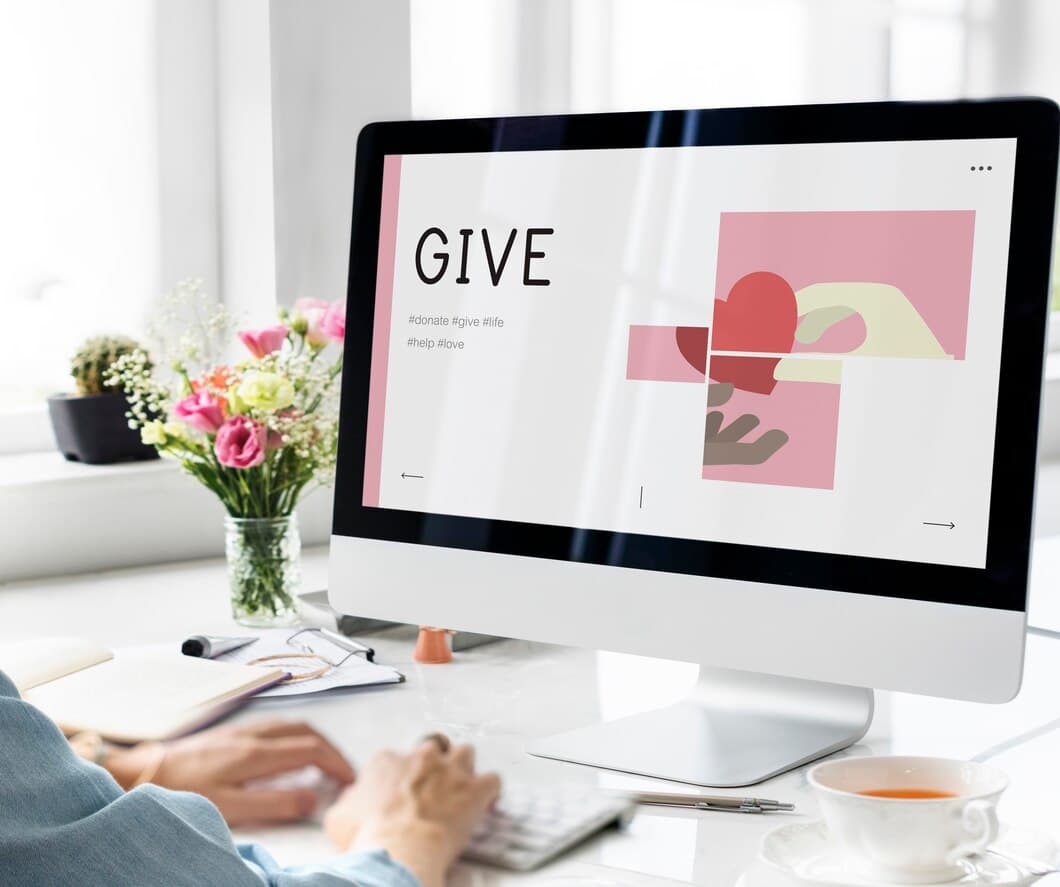
Once you have cleaned the keyboard, you need to dry it thoroughly before using it again. Use a clean, lint-free cloth to wipe down the keyboard and remove any excess moisture. You can also use a hairdryer on a cool setting to help dry the keyboard more quickly. Make sure that the keyboard is completely dry before using it again to avoid any damage.
If you have a spill, it's important to act quickly to prevent damage to your keyboard. First, unplug the keyboard from your computer and turn it upside down to drain any liquid. Then, use a clean, lint-free cloth to wipe down the keyboard and remove any excess liquid. You can also use a hairdryer on a cool setting to help dry the keyboard more quickly. Once the keyboard is dry, you can plug it back in and use it again.
If you have a mechanical keyboard, you will need to take extra care when cleaning it. Mechanical keyboards have individual switches for each key, which can be more difficult to clean than membrane keyboards. To clean a mechanical keyboard, you can use a cotton swab dipped in isopropyl alcohol to gently clean each switch. You can also use a soft brush to remove any dust or debris from the keyboard. Once the keyboard is clean, you can use a clean, lint-free cloth to wipe down the keyboard and remove any excess moisture.
Reassemble the keyboard
Once the keyboard is completely dry, it is time to reassemble it. Start by aligning the keys with their corresponding switches and gently pressing them down until they snap into place. Be sure to apply even pressure to avoid damaging the keys or switches. Next, reattach the top panel by aligning it with the base and pressing down until it clicks into place.
Finally, reconnect the keyboard to your computer and test it to make sure all the keys are working properly. If any keys are not working, check to make sure they are properly seated. If the problem persists, you may need to replace the key switch.
Clean the RGB lighting
To prevent dust and dirt buildup within the keyboard, use a clean microfiber cloth or a soft brush to remove debris. Start by unplugging the keyboard and turning it upside down to shake out any loose particles, then use the cloth or brush to gently wipe away remaining dust and dirt.
For more stubborn grime, you can use a cotton swab dipped in a small amount of rubbing alcohol. Gently rub the swab over the affected area, being careful not to apply too much pressure or use too much rubbing alcohol, as this could damage the keyboard. Once you've cleaned the area, use a clean microfiber cloth to wipe away any remaining rubbing alcohol.
After cleaning the keyboard, allow it to air dry completely before plugging it back in and using it. This will help prevent any moisture from damaging the keyboard.
Use a damp cloth
One of the most common methods of cleaning a gaming keyboard with RGB lighting is to use a damp cloth. This is a simple and effective way to remove dust, dirt, and other debris from the keyboard. Simply dampen a cloth with water and wipe down the keyboard. Be sure to avoid getting any water on the electrical components of the keyboard.
If the keyboard is particularly dirty, you may need to use a mild detergent to clean it. Apply a small amount of detergent to a damp cloth and wipe down the keyboard. Be sure to rinse the keyboard thoroughly with water afterwards to remove any detergent residue.
Use a soft brush
To clean a gaming keyboard with RGB lighting, you'll need a few supplies. First, you'll need a soft brush to remove any loose dirt or debris. Second, you'll need a mild detergent and water to clean the keys and surfaces. Third, you'll need a microfiber cloth to dry the keyboard. Once you have your supplies, you can start cleaning your keyboard.
Start by brushing away any loose dirt or debris from the keyboard. Be sure to get into all the nooks and crannies. Next, mix a mild detergent with water and apply it to the keys and surfaces of the keyboard. Use a soft cloth to wipe down the keys and surfaces. Be sure to rinse the cloth frequently to avoid spreading dirt around. Finally, dry the keyboard with a microfiber cloth.
That's it! Your gaming keyboard with RGB lighting is now clean. Enjoy using your clean keyboard!
Use a vacuum cleaner
If you have an RGB gaming keyboard, you know that dirt and dust can accumulate on the keys and in the spaces between them. This can not only make your keyboard look dirty, but it can also affect its performance. A vacuum cleaner can be a great way to remove this dirt and dust and keep your keyboard performing at its best.
The suction power of a vacuum cleaner can help to remove loose dirt and dust from the surface of your keyboard. It can also help to remove dust and dirt that is trapped in the spaces between the keys. To use a vacuum cleaner to clean your keyboard, simply attach the vacuum cleaner hose to the nozzle attachment. Then, hold the nozzle close to the surface of the keyboard and turn on the vacuum cleaner. Be sure to move the nozzle around the entire surface of the keyboard, including the spaces between the keys.
Use a can of compressed air
For more stubborn stains, a can of compressed air can be used. Hold the can upright and spray the air onto the stained area. The compressed air will help to loosen and remove the stain.
If the stain is still visible, you can try using a cotton swab dipped in rubbing alcohol to gently rub the stain away.
Once the stain has been removed, use a clean cloth to wipe down the keyboard and remove any remaining dust or debris.
To help prevent future stains, avoid eating or drinking while using your keyboard. If you do spill something on your keyboard, clean it up immediately using a clean cloth.
Frequently Asked Questions
What is the best way to clean a gaming keyboard with RGB lighting?
To clean a gaming keyboard with RGB lighting, you will need a soft cloth, a mild soap solution, and a cotton swab. First, unplug the keyboard and turn it upside down to shake out any loose debris. Then, dampen the soft cloth with the soap solution and gently wipe down the keyboard, avoiding the lighting zones. Use the cotton swab to clean the lighting zones, being careful not to damage the LEDs. Finally, dry the keyboard thoroughly with a clean cloth.
How often should I clean my gaming keyboard with RGB lighting?
The frequency with which you should clean your gaming keyboard with RGB lighting depends on how often you use it and how dusty your environment is. If you use your keyboard frequently, you should clean it once a week. If you use it less frequently, you can clean it every two weeks or once a month. If you live in a dusty environment, you may need to clean your keyboard more often.
Can I use compressed air to clean my gaming keyboard with RGB lighting?
Yes, you can use compressed air to clean your gaming keyboard with RGB lighting. However, be careful not to hold the can too close to the keyboard, as this can damage the LEDs. Hold the can about 6 inches away from the keyboard and blow away any loose debris. Be sure to blow into all of the crevices and around the keys.
Summary
To keep your gaming keyboard looking and performing its best, regular cleaning is essential. This guide provides a comprehensive guide to cleaning a gaming keyboard with RGB lighting. We will cover everything from the tools you need to the step-by-step process, ensuring your keyboard is sparkling clean and ready for action.
Whether you're dealing with dust, crumbs, or spills, we've got you covered. With our expert tips and clear instructions, you'll be able to maintain your keyboard's pristine condition and extend its lifespan. So, let's dive in and get your keyboard looking like new again.




